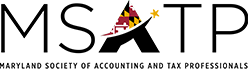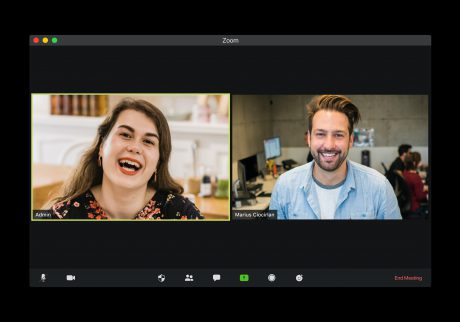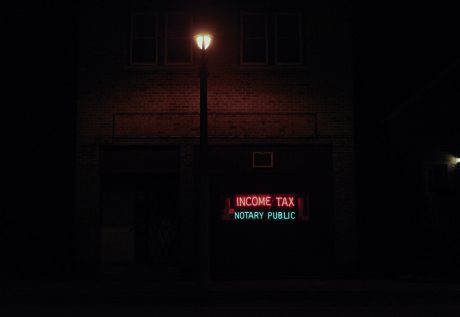COVID has had a lasting impact on many aspects of our lives, including the way we access continuing education as professionals.
While webinars are more accessible to many, we must keep in mind how they differ from in-person seminars. Firstly, you must answer polling questions so that NASBA and the IRS are sure you are paying attention to the material. In order to get the recommended credit hours for the class, you must answer at least 75% of the polling questions.
While it may seem easy, it is important that you answer all the questions because we never know if an interruption will happen and you have to miss a question or two later in the day. Unfortunately, the governing bodies have very strict rules that if you do not get 75% of the polling questions answered, you do not get any credit for the class. It would be terrible to sit through a long webinar and not get the credits because you missed too many polling questions. We are required to ask 3 polling questions per hour, and they must be at random intervals. For a 1 and 2-hour webinar, we will be asking 4 questions per hour so that if a participant misses one question, they will still get their credit.
Now that you know the rules, here’s how you can be successful attending when attending a webinar.
– Make sure you have a good internet connection, and remember that your phone can be used as a hotspot for a backup connection.
– Try to find a place in your home or office that you would use to host a meeting. You do not want any distractions.
– Take the time to download the manual the day before the webinar so you are prepared. If you have an iPad, by downloading the manual there, you can watch the webinar on your computer and follow along in the manual on your iPad. This way, you don’t necessarily need two screens. Sometimes, when using multiple monitors, the polling questions can be behind an open window which may cause you to miss the question.
– Make sure you have drinks and snacks available. Again, polling questions are put up at random times so if you are busy getting a drink, you could miss the question.
– If you are new to Zoom, make sure you download the app prior to the start time so you are ready for the webinar. All webinars begin promptly at the time they are scheduled for.
– At the end of the webinar, you will get an evaluation to complete. Evaluations provide us with valuable information for both this year’s webinars as well as planning for next year’s seminars.
– You will be muted throughout the webinar so if you have a question for the speaker, be sure to ask it in the Q & A section rather than the chat. The speakers monitor the Q & A, not the chat — you may use the chat to communicate with the MSATP Staff if you have an administrative question or comment.
These tips can go a long way in making your webinar experience the best it can be. Remember, we want you to get the CPE credits you need, but answering the polling questions is the only way we can monitor your engagement with the materials. Pay attention, answer the questions, and learn a lot!
If you have any questions, please email webinars@msatp.org.